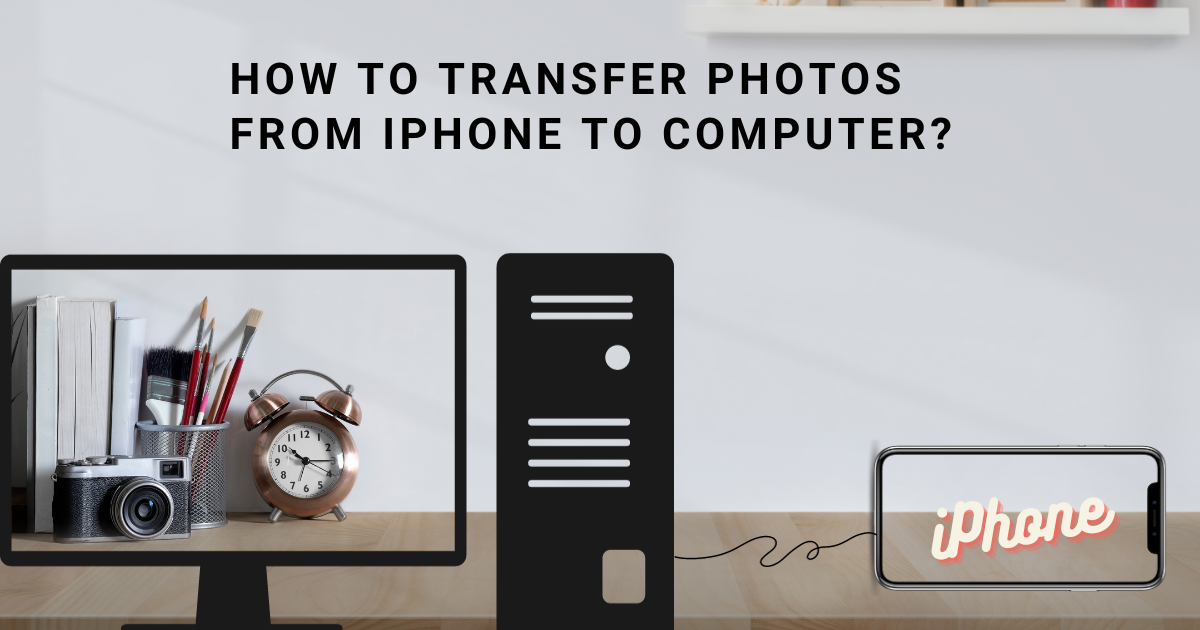There are two primary approaches to moving pictures from an iPhone to a computer: using a USB cable or employing wireless methods.
For USB cable transfers:
1. Connect your iPhone to your computer using a USB cable.
2. Power on your iPhone and unlock it.
3. On your computer, launch the Photos app.
4. Inside the Photos app, choose Import > From a USB device.
5. Pick the specific photos you wish to transfer and designate where you want to store them.
6. Click the Import button.
For wireless transfers:
1. Ensure that both your iPhone and computer are connected to the same Wi-Fi network.
2. Open the Photos app on your iPhone.
3. Tap the Select option in the upper right corner.
4. Select the photos you intend to transfer.
5. Tap the Share icon located in the lower-left corner.
6. Choose AirDrop.
7. From the list of available devices, select your computer.
8. On your computer, confirm the AirDrop transfer.
Additional suggestions:
– If you’re using a Windows PC, you might need to install the iCloud for Windows application to facilitate photo transfers from your iPhone.
– Transferring a substantial number of photos may entail some time, depending on file size and quantity.
– If you encounter difficulties transferring photos, consider restarting both your iPhone and computer.
Here are some alternative wireless techniques for moving photos from an iPhone to a computer:
– Email: You can opt to select and share the desired photos through email.
– Cloud storage services: Upload the photos you wish to transfer to a cloud storage service, such as iCloud, Google Drive, or Dropbox, and subsequently download them to your computer.
– Third-party apps: Numerous third-party applications are available to facilitate wireless photo transfers from an iPhone to a computer, including popular options like Air Explorer, FileZilla, and iExplorer.
for more apple relate contents check out cloud fusion blogs