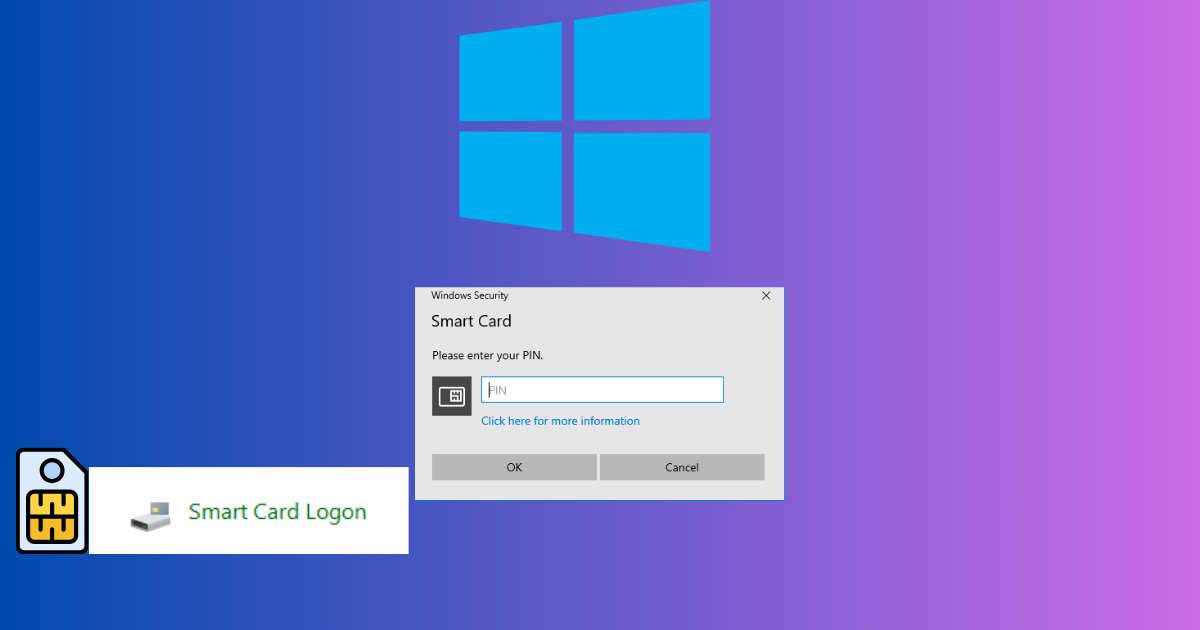Adding smart card login to a Windows system involves configuring the system to use a smart card for user authentication. Here are the steps to set up smart card login on a Windows system:
- Requirements:
- A smart card reader. for example Gemalto card reader or Utrust 4701 F
- Application for card reader
- Authentication application like “EIDauthenticate“
- Smart cards with appropriate certificates.
- Install Necessary Drivers:
- first you need to plug in the card reader to your computer and ensure that the smart card reader has the required drivers installed and is recognized by Windows.
- install authentication application software to mange login
- Configure Smart Card Authentication:
- Go to the Windows Control Panel.
- Open “Smart card logon”
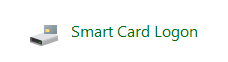
- configure smart card logon options will appears
- Look for settings related to smart card authentication. You may need to configure a new set of credentials
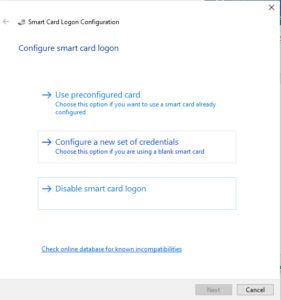
- Insert the smart card and press OK to continue
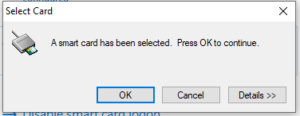
- Enroll Smart Card Certificates:
- Use this certificates are typically issued by a Certificate Authority (CA). Ensure that your CA is properly configured.
- Users should enroll for certificates associated with their smart cards.
- Windows security pop-up will appear to configure the PIN
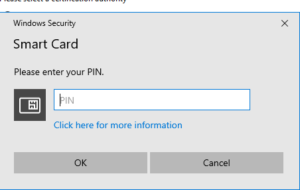
- Configure User Accounts:
- For each user who will use smart card authentication, you need to associate their smart card with their Windows account.
- In the “Active Directory Users and Computers” console (if you’re using Active Directory), open the user’s properties, go to the “Account” tab, and configure the “Smart card is required for interactive logon” option.
- Next screen will show the status of smart card
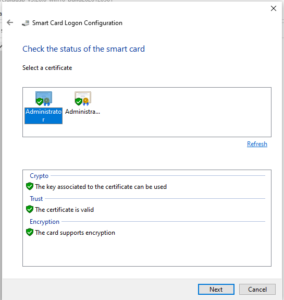
- Test Smart Card Authentication:
- Insert the smart card into the card reader.
- Restart the computer or log out and attempt to log in.
- Windows should prompt for the smart card PIN for authentication.
- Troubleshooting:
- Ensure that the user’s certificate is valid and properly linked to their account.
- Check for any errors or issues with the smart card reader and drivers.
- Verify that the smart card PIN is correct
- Group Policy :Use following Group policy for logout of computer if card is not inserted/ removed and smart card removal service should be running (automictic)
- Local Computer policy\Computer Configuration\Windows Settings\Security Settings\Local Policies\Security Options
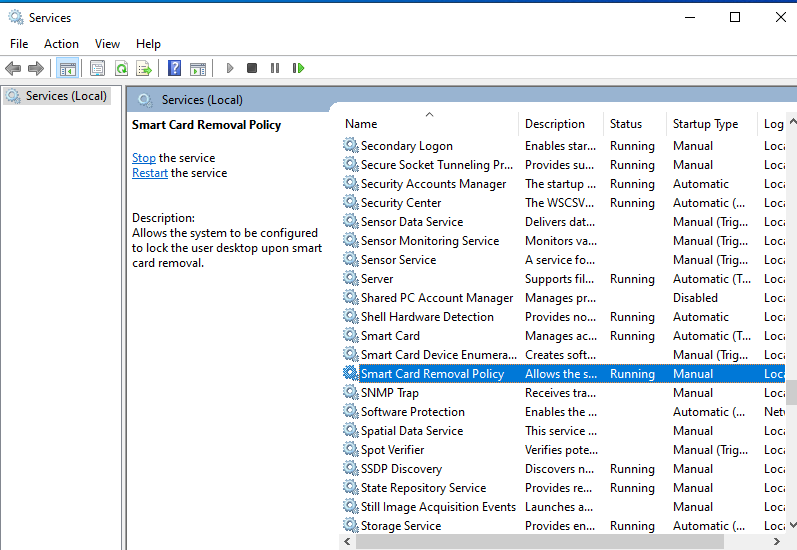
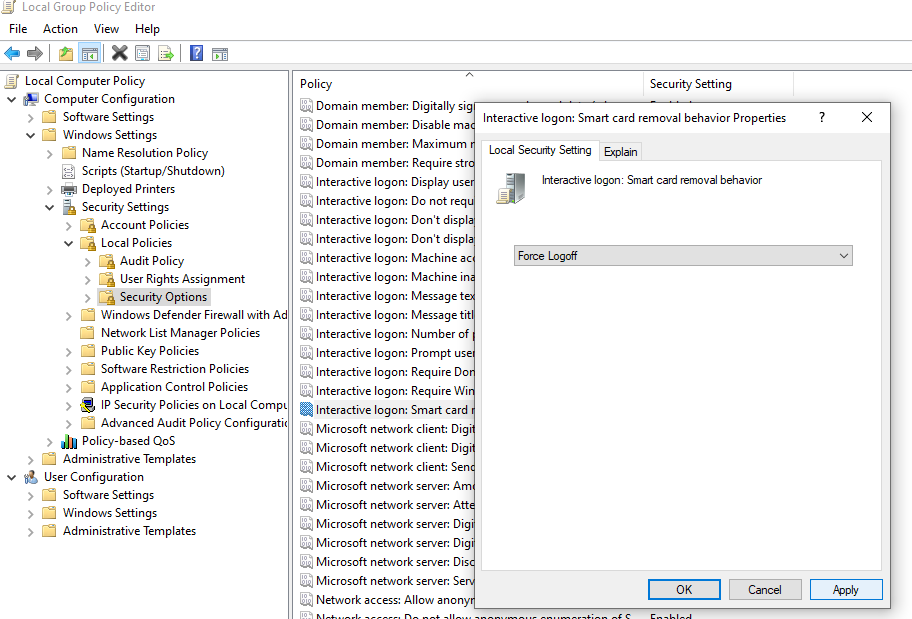
- Interactive logon: smart card removal behavior properties
- Backup and Recovery:
- Implement backup and recovery procedures for smart cards and certificates. Losing access to a smart card can result in being locked out of the system.
- Training and Documentation:
- Ensure that users understand how to use smart card authentication and have clear documentation on the process.