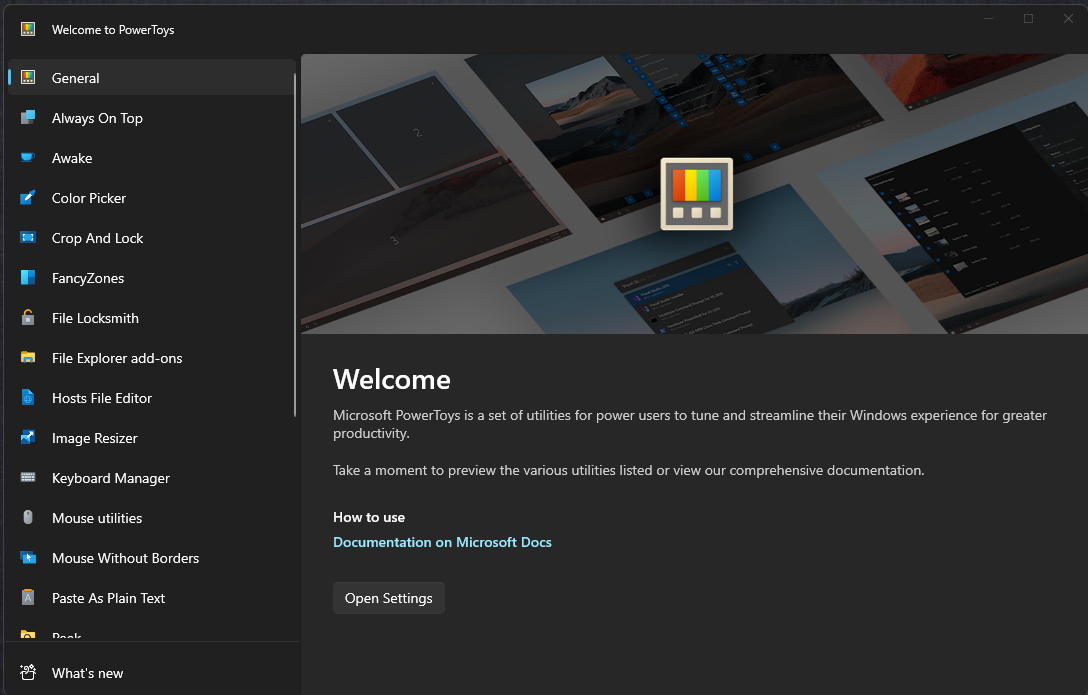Are you tired of the same old Windows experience and want to maximize your productivity? Look no further than Powertoys! This incredible suite of utilities and apps is designed to extend Windows functionality and help you work more efficiently. Whether you’re a creative professional, developer, or just a regular user, PowerToys has something for everyone. In this blog, we’ll explore each utility in the PowerToys suite, so you can get the most of your Windows experience.
Always on top
Let’s start with “always on top.” This excellent feature allows you to place a specific window on top of all others, regardless of your current focus. To activate it, simply press Windows key + Ctrl + T. The window you select will have a border indicating that it is always on top. This is great for situations when you want important information to be easily visible, like referencing notes while working on a project.
You can customize the appearance of the border, adjust its color, thickness, and even enable or disable the sound when you activate this feature. Additionally, you can exclude specific apps from being pinned to the top, ensuring flexibility in your workspace.
Wake up
“Awake” is a utility that prevents your computer from going into sleep mode or turning off its screen, making it ideal for presentations, demos or tasks where you need uninterrupted activity. You can choose different modes, including maintaining the current power plan, staying awake indefinitely, or setting a specific time interval to stay awake. This utility can be a real lifesaver during important meetings or when you need to keep your computer active.
Color picker
“Color Picker” is a favorite among creatives and developers. It allows you to select any color from any running application and copy it to your clipboard in various formats. Press Windows key + Shift + C to activate the color picker. You can customize the behavior of the color picker, whether it opens the editor, selects the color, or both. You can also choose from different color formats, add your own, and even enable color names for easy identification.
FancyZones
“FancyZones” takes Windows window management to the next level. It is a powerful window manager utility that allows you to snap and arrange windows into custom layouts. You can create your own templates, drag windows into zones, and easily switch between them using keyboard shortcuts. FancyZones is perfect for multitasking and organizing your workspace, and it’s highly customizable.
File locksmith
“File Locksmith” helps you identify which processes are currently using specific files. This is a valuable tool when you encounter files that are locked and need to find out which application is responsible. You can also end processes directly from the utility, making it easier to unlock files and resolve issues quickly.
File Explorer Add-on
“File Explorer Add-ons” enhances Windows Explorer by enabling additional file type previews in the preview pane. This is especially useful when working with SVG, Markdown files, PDF, and others. This improves your file browsing experience and helps you make informed decisions about file contents.
Host file editor
The “Host File Editor” makes it simple to edit your computer’s host file, which is important for managing DNS and IP address resolution. It provides an easy-to-use interface to modify your host file without making mistakes. You can quickly add, toggle, reorder, or edit host entries, making network management more accessible.
Image reseller
“Image Resizer” simplifies the process of resizing large numbers of images. Right-click a group of images, select “Resize Pictures”, choose your size options, and let Windows Batch do the resizing process for you. This utility is a time-saver for anyone who works with multiple images on a regular basis.
keyboard manager
“Keyboard Manager” allows you to remap keys on your keyboard. You can customize key assignments, making it useful for those who want to tailor their keyboard layout to their preferences. Remap keys, shortcuts, and even control different functions with ease.
Mouse utilities
“Mouse Utilities” extends mouse and cursor functionality on Windows. It includes features such as “Find My Mouse,” “Mouse Highlighter,” “Mouse Gestures,” and “Mouse Pointer Crosshairs,” designed to improve navigation and productivity.
Mouse without borders
“Mouse Without Borders” is a powerful utility that lets you use a single keyboard and mouse for multiple computers
Peek
“Peek” lets you preview files without opening them completely. This is an effective way to quickly check the contents of files, making it easier to decide whether you need to open them or not. Activate it with a simple shortcut, and you’re ready to preview files without any interruptions.
PowerRename
“PowerRename” simplifies bulk file renaming tasks. This utility allows you to apply various renaming operations to multiple files at once, saving time for tasks like clearing file names or organizing your digital
Powertoys run
“PowerToys Run” is your new quick launcher. With a simple key combination (Alt + Space by default), you can launch apps, search files, and execute commands instantly. It also supports plugins and customizable features to optimize your workflow.
Shortcut guide
“Shortcut Guide” is a helpful tool for learning keyboard shortcuts. Hold down the Windows key, and it provides an overlay of available shortcuts for the current application, helping you become more efficient at keyboard navigation.
Video conference mute
“Video Conference Mute” helps you mute your microphone and camera for video conferencing apps with one click. It supports a wide range of conferencing apps, making it easy to control your audio and video settings during a meeting.
Conclusion
PowerToys is a game-changer for Windows users who want to increase their productivity, customize their desktop experience, and streamline their workflow. You can download latest version of Powertoys from github
for more contents on Microsoft check out our blog