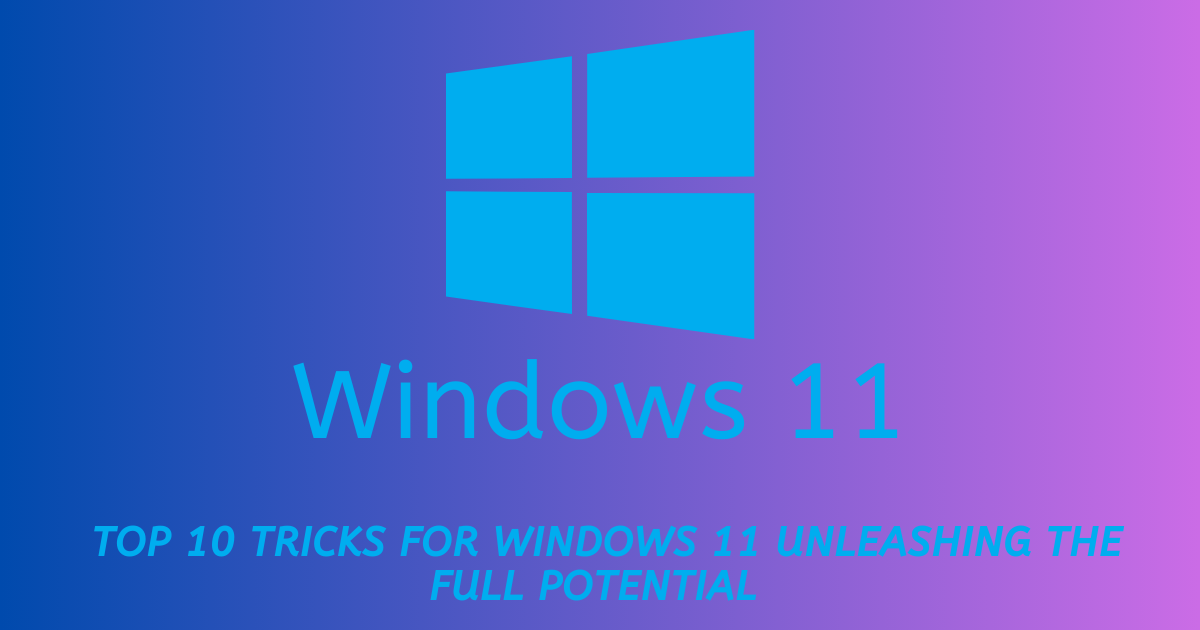Windows 11, the latest iteration of Microsoft’s beloved operating system, brings a fresh and streamlined interface along with a slew of new features. To make the most of your Windows 11 experience, we’ve compiled a list of the top 10 tricks and tips that will help you navigate, customize, and optimize your PC like a pro.
1. The All-New Start Menu:
Windows 11 introduces a centered Start Menu. To quickly access apps, press the Windows key or click the Start icon. For a more traditional left-aligned menu, simply right-click the taskbar, go to “Taskbar settings,” and choose “Left” under “Taskbar alignment.”
2. Snap Layouts and Snap Groups:
Take advantage of Snap Layouts and Snap Groups to organize your open windows. Hover over the maximize button to see layout options, making multitasking a breeze.
3. Widgets for At-a-Glance Info:
Widgets have made a comeback in Windows 11. Click the Widgets icon on the taskbar to access a customizable dashboard of news, weather, calendar events, and more.
4. Virtual Desktops and Desktops for Different Tasks:
Create multiple virtual desktops to keep work, entertainment, and personal tasks separate. Press Windows key + Tab to access the Task View, then click “New Desktop” to get started.
5. Customized Desktops with Themes:
Personalize your desktop with themes. Right-click on the desktop, choose “Personalize,” and explore various themes, wallpapers, and accent colors.
6. Enhanced Window Management:
Hover over an app in the taskbar to see all open windows and switch between them quickly. Use the “Alt + Tab” shortcut for a visual overview of open applications.
7. Voice Typing:
Activate voice typing by pressing Windows key + H. This feature lets you dictate text in various applications, making it a handy tool for productivity.
8. Improved Touch and Pen Features:
If you have a touch-enabled device or stylus, Windows 11 offers improved touch and pen support, making navigation and drawing more intuitive.
9. Xbox Integration:
Gamers will love the enhanced Xbox integration. Access Xbox Game Pass, play Xbox Cloud Gaming (Beta), and connect your Xbox controller seamlessly.
10. Microsoft Teams Integration:
Microsoft Teams is integrated directly into the taskbar. Click the icon to access meetings, chats, and collaboration tools easily.
Bonus Trick: Use Snap Assist for Multitasking Efficiency:
When dragging an app window to the edge of the screen, Windows 11 suggests other apps to snap alongside it. This feature, known as Snap Assist, streamlines multitasking.
With these top 10 tricks and tips, you can navigate Windows 11 like a pro and unlock its full potential. Whether you’re customizing your desktop, multitasking with Snap Layouts, or using voice typing, Windows 11 offers a host of features to enhance your computing experience.
Explore and experiment with these tricks to tailor Windows 11 to your preferences, making your PC work more efficiently and intuitively for you.